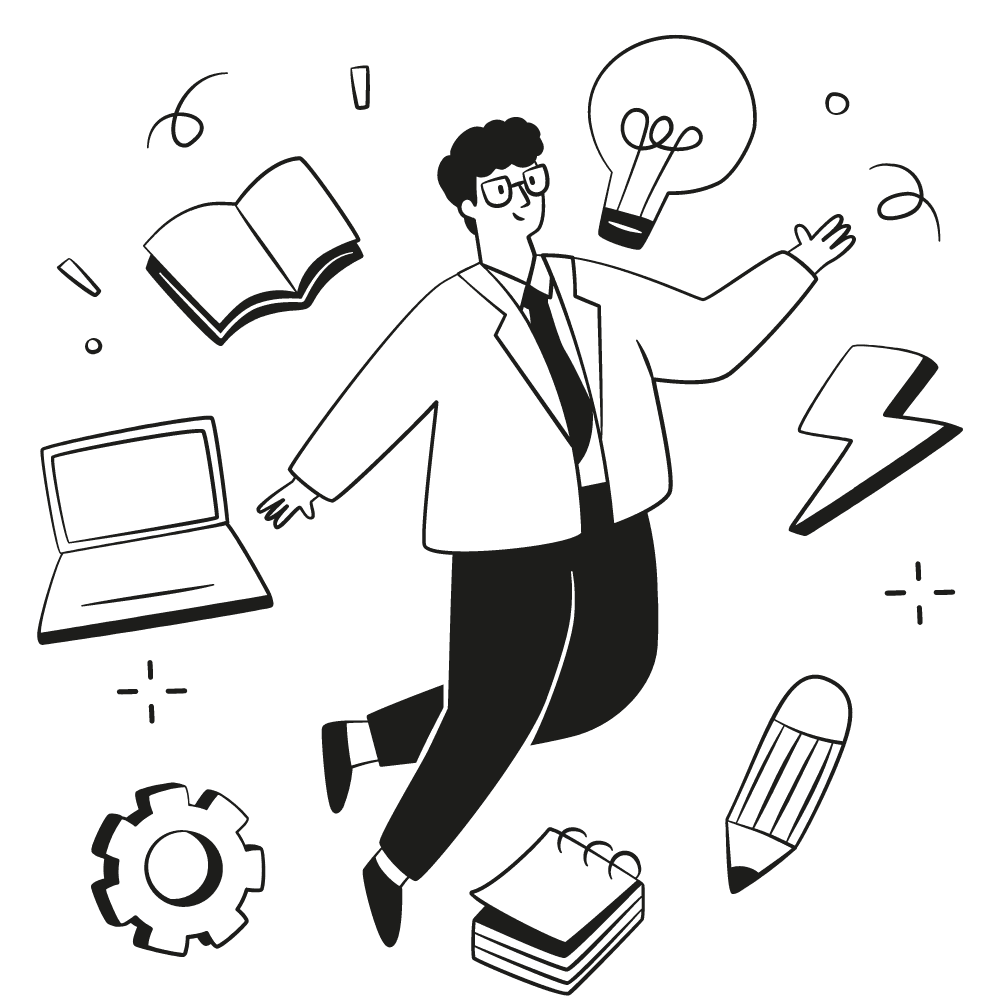
Notion Beginner Walkthrough
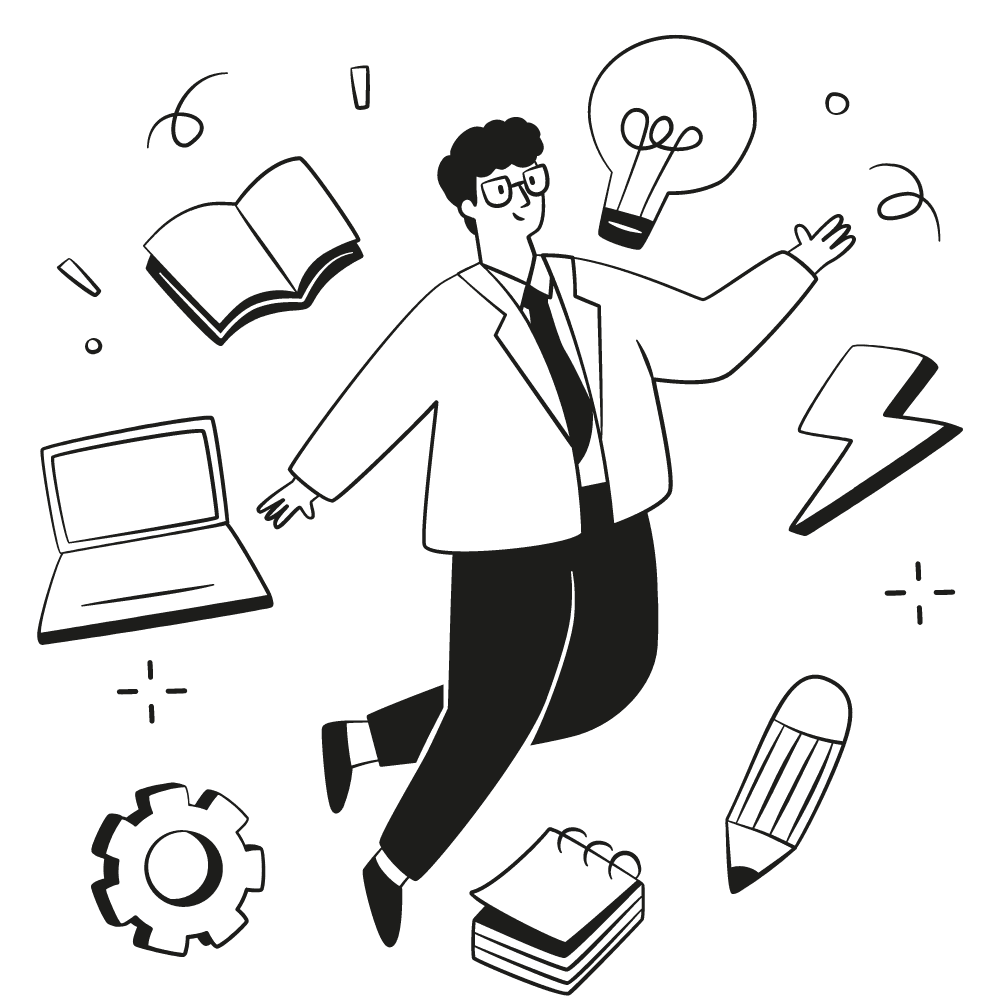
Notion Beginner Walkthrough
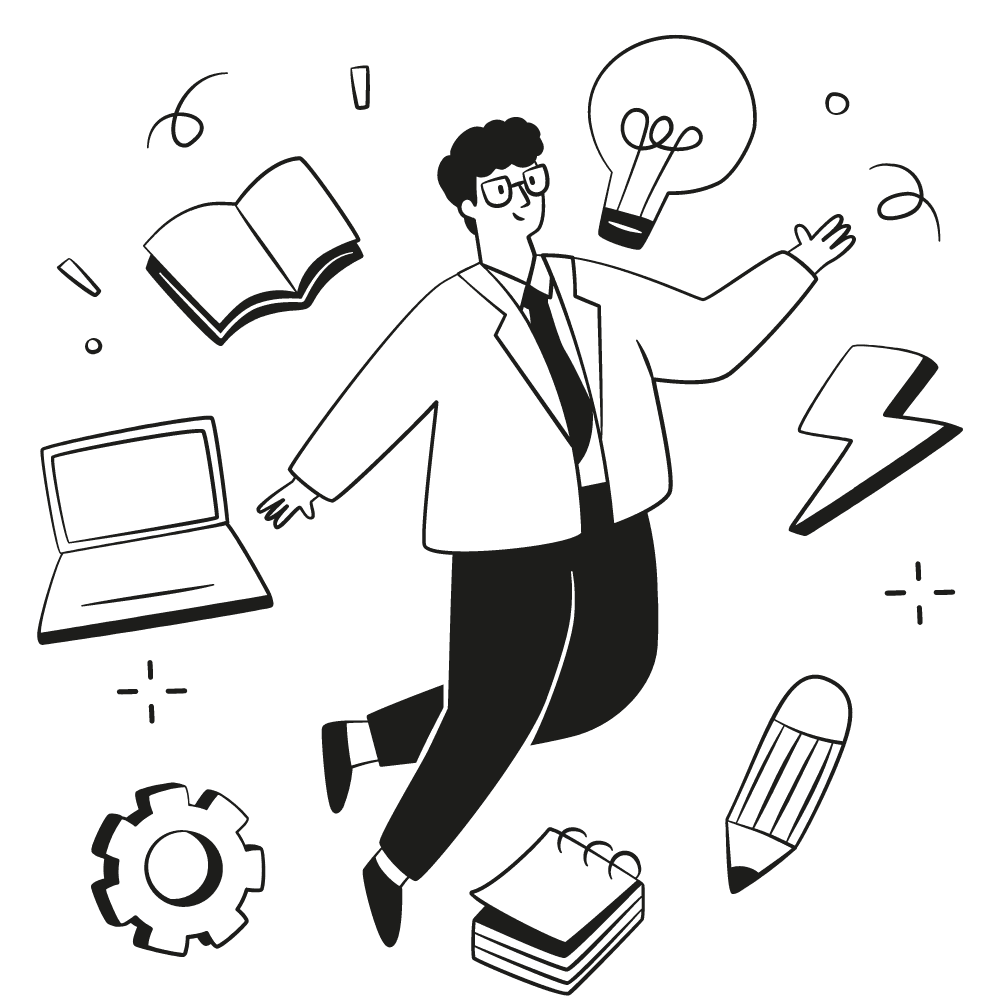
Notion Beginner Walkthrough
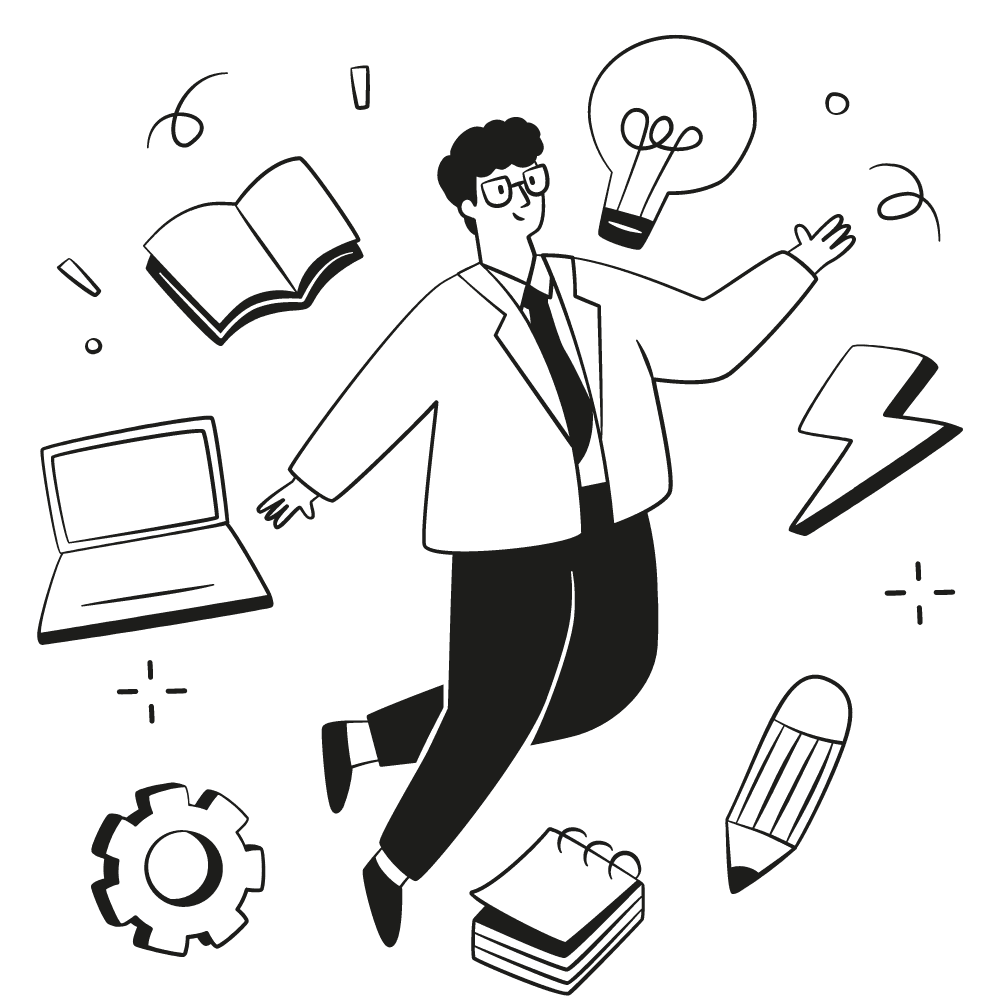
Notion Beginner Walkthrough
Welcome to Notion, the all-in-one workspace for your notes, tasks, wikis, and databases.
If you're just getting started and feeling a bit overwhelmed, fear not!
This beginner's walkthrough is designed to help you navigate the basics of Notion, setting you up for a smoother, more organized digital life. Let's dive in!
Getting Started with Notion
1. Sign Up and Set Up
Head over to Notion's website and sign up for an account. Once you're in, take a moment to familiarize yourself with the interface. You'll notice it's clean, minimal, and ready for you to make it your own.
2. Understand the Workspace
Your workspace is like your digital office. Here, you can create, organize, and share your pages (which can be anything from a simple note to a complex database).
Building Your First Page
1. Create a New Page
Click on the "+" icon or the "New Page" button. This is where your journey begins. You can choose to start from a blank page or get inspired by Notion's template gallery.
2. Explore Blocks
Blocks are the building blocks of Notion (pun intended!). They can be text, images, to-do lists, and more. Click on the "+" sign in the new page to see the types of blocks you can add.
3. Play with Text
Start typing, and you'll see how intuitive it is. Want to make a headline? Type "/" and select "Heading 1." Need a bulleted list? Just type "/" again and choose "Bulleted List."
Organizing Your Content
1. Learn to Drag and Drop
Organizing in Notion is satisfyingly simple. Drag and drop anything, anywhere. Want to move a section up or down? Just click, hold, and drag it to its new place.
2. Master the Slash Command
The "/" command is your magic wand. It brings up everything from new blocks, to page templates, to formatting options. It's your shortcut to almost everything in Notion.
3. Create Subpages
Pages within pages are how you keep things tidy. Click on the "+" sign and choose "Page" to create a subpage. It's like a folder system but sleeker.
Diving Deeper
1. Experiment with Databases
Notion's databases are powerful. They can be a simple table, a board, a calendar, or a gallery. Start with a simple table to track something like your daily habits or reading list.
2. Explore Templates
Notion’s template gallery is a treasure trove. From roadmaps to personal budgets, there's likely a template for what you need. Use these to learn and get inspired.
3. Collaborate and Share
Notion is collaborative. Share a page with a teammate or friend by clicking "Share" at the top right. You can decide if they can edit or just view.
Tips for a Smoother Notion Journey
Keep It Simple: Start with basic pages and blocks. No need to build a complex system right off the bat.
Explore Gradually: Try one new feature at a time. Master it, then move to the next.
Use Keyboard Shortcuts: They are great time-savers. Press "Cmd/Ctrl + P" to search anything quickly.
Back It Up: While Notion is cloud-based, it's always good practice to keep backups of your most important pages.
Notion as a high-income skill
Once you learn the ins and outs of Notion, you've actually acquired a high-income skill.
This means you can leverage the skill of Notion to make money and build a business, just as I've done the past 2 years.
If you want to learn how to build Notion templates that you can sell to generate passive income, check out the Notion Creator Bible.
Wrapping It Up
Notion is your canvas, and you're the artist.
Whether you're managing a team, organizing your personal life, or anything in between, Notion's flexibility is its superpower.
This walkthrough is just the beginning.
As you get more comfortable, you should consider a more intensive resource to help you become an expert.
For this purpose, I wrote The Notion Bible, a 100+ page detailed guide to help you supercharge your learning.
You can check it out here.
Welcome to Notion, the all-in-one workspace for your notes, tasks, wikis, and databases.
If you're just getting started and feeling a bit overwhelmed, fear not!
This beginner's walkthrough is designed to help you navigate the basics of Notion, setting you up for a smoother, more organized digital life. Let's dive in!
Getting Started with Notion
1. Sign Up and Set Up
Head over to Notion's website and sign up for an account. Once you're in, take a moment to familiarize yourself with the interface. You'll notice it's clean, minimal, and ready for you to make it your own.
2. Understand the Workspace
Your workspace is like your digital office. Here, you can create, organize, and share your pages (which can be anything from a simple note to a complex database).
Building Your First Page
1. Create a New Page
Click on the "+" icon or the "New Page" button. This is where your journey begins. You can choose to start from a blank page or get inspired by Notion's template gallery.
2. Explore Blocks
Blocks are the building blocks of Notion (pun intended!). They can be text, images, to-do lists, and more. Click on the "+" sign in the new page to see the types of blocks you can add.
3. Play with Text
Start typing, and you'll see how intuitive it is. Want to make a headline? Type "/" and select "Heading 1." Need a bulleted list? Just type "/" again and choose "Bulleted List."
Organizing Your Content
1. Learn to Drag and Drop
Organizing in Notion is satisfyingly simple. Drag and drop anything, anywhere. Want to move a section up or down? Just click, hold, and drag it to its new place.
2. Master the Slash Command
The "/" command is your magic wand. It brings up everything from new blocks, to page templates, to formatting options. It's your shortcut to almost everything in Notion.
3. Create Subpages
Pages within pages are how you keep things tidy. Click on the "+" sign and choose "Page" to create a subpage. It's like a folder system but sleeker.
Diving Deeper
1. Experiment with Databases
Notion's databases are powerful. They can be a simple table, a board, a calendar, or a gallery. Start with a simple table to track something like your daily habits or reading list.
2. Explore Templates
Notion’s template gallery is a treasure trove. From roadmaps to personal budgets, there's likely a template for what you need. Use these to learn and get inspired.
3. Collaborate and Share
Notion is collaborative. Share a page with a teammate or friend by clicking "Share" at the top right. You can decide if they can edit or just view.
Tips for a Smoother Notion Journey
Keep It Simple: Start with basic pages and blocks. No need to build a complex system right off the bat.
Explore Gradually: Try one new feature at a time. Master it, then move to the next.
Use Keyboard Shortcuts: They are great time-savers. Press "Cmd/Ctrl + P" to search anything quickly.
Back It Up: While Notion is cloud-based, it's always good practice to keep backups of your most important pages.
Notion as a high-income skill
Once you learn the ins and outs of Notion, you've actually acquired a high-income skill.
This means you can leverage the skill of Notion to make money and build a business, just as I've done the past 2 years.
If you want to learn how to build Notion templates that you can sell to generate passive income, check out the Notion Creator Bible.
Wrapping It Up
Notion is your canvas, and you're the artist.
Whether you're managing a team, organizing your personal life, or anything in between, Notion's flexibility is its superpower.
This walkthrough is just the beginning.
As you get more comfortable, you should consider a more intensive resource to help you become an expert.
For this purpose, I wrote The Notion Bible, a 100+ page detailed guide to help you supercharge your learning.
You can check it out here.
Welcome to Notion, the all-in-one workspace for your notes, tasks, wikis, and databases.
If you're just getting started and feeling a bit overwhelmed, fear not!
This beginner's walkthrough is designed to help you navigate the basics of Notion, setting you up for a smoother, more organized digital life. Let's dive in!
Getting Started with Notion
1. Sign Up and Set Up
Head over to Notion's website and sign up for an account. Once you're in, take a moment to familiarize yourself with the interface. You'll notice it's clean, minimal, and ready for you to make it your own.
2. Understand the Workspace
Your workspace is like your digital office. Here, you can create, organize, and share your pages (which can be anything from a simple note to a complex database).
Building Your First Page
1. Create a New Page
Click on the "+" icon or the "New Page" button. This is where your journey begins. You can choose to start from a blank page or get inspired by Notion's template gallery.
2. Explore Blocks
Blocks are the building blocks of Notion (pun intended!). They can be text, images, to-do lists, and more. Click on the "+" sign in the new page to see the types of blocks you can add.
3. Play with Text
Start typing, and you'll see how intuitive it is. Want to make a headline? Type "/" and select "Heading 1." Need a bulleted list? Just type "/" again and choose "Bulleted List."
Organizing Your Content
1. Learn to Drag and Drop
Organizing in Notion is satisfyingly simple. Drag and drop anything, anywhere. Want to move a section up or down? Just click, hold, and drag it to its new place.
2. Master the Slash Command
The "/" command is your magic wand. It brings up everything from new blocks, to page templates, to formatting options. It's your shortcut to almost everything in Notion.
3. Create Subpages
Pages within pages are how you keep things tidy. Click on the "+" sign and choose "Page" to create a subpage. It's like a folder system but sleeker.
Diving Deeper
1. Experiment with Databases
Notion's databases are powerful. They can be a simple table, a board, a calendar, or a gallery. Start with a simple table to track something like your daily habits or reading list.
2. Explore Templates
Notion’s template gallery is a treasure trove. From roadmaps to personal budgets, there's likely a template for what you need. Use these to learn and get inspired.
3. Collaborate and Share
Notion is collaborative. Share a page with a teammate or friend by clicking "Share" at the top right. You can decide if they can edit or just view.
Tips for a Smoother Notion Journey
Keep It Simple: Start with basic pages and blocks. No need to build a complex system right off the bat.
Explore Gradually: Try one new feature at a time. Master it, then move to the next.
Use Keyboard Shortcuts: They are great time-savers. Press "Cmd/Ctrl + P" to search anything quickly.
Back It Up: While Notion is cloud-based, it's always good practice to keep backups of your most important pages.
Notion as a high-income skill
Once you learn the ins and outs of Notion, you've actually acquired a high-income skill.
This means you can leverage the skill of Notion to make money and build a business, just as I've done the past 2 years.
If you want to learn how to build Notion templates that you can sell to generate passive income, check out the Notion Creator Bible.
Wrapping It Up
Notion is your canvas, and you're the artist.
Whether you're managing a team, organizing your personal life, or anything in between, Notion's flexibility is its superpower.
This walkthrough is just the beginning.
As you get more comfortable, you should consider a more intensive resource to help you become an expert.
For this purpose, I wrote The Notion Bible, a 100+ page detailed guide to help you supercharge your learning.
You can check it out here.
Welcome to Notion, the all-in-one workspace for your notes, tasks, wikis, and databases.
If you're just getting started and feeling a bit overwhelmed, fear not!
This beginner's walkthrough is designed to help you navigate the basics of Notion, setting you up for a smoother, more organized digital life. Let's dive in!
Getting Started with Notion
1. Sign Up and Set Up
Head over to Notion's website and sign up for an account. Once you're in, take a moment to familiarize yourself with the interface. You'll notice it's clean, minimal, and ready for you to make it your own.
2. Understand the Workspace
Your workspace is like your digital office. Here, you can create, organize, and share your pages (which can be anything from a simple note to a complex database).
Building Your First Page
1. Create a New Page
Click on the "+" icon or the "New Page" button. This is where your journey begins. You can choose to start from a blank page or get inspired by Notion's template gallery.
2. Explore Blocks
Blocks are the building blocks of Notion (pun intended!). They can be text, images, to-do lists, and more. Click on the "+" sign in the new page to see the types of blocks you can add.
3. Play with Text
Start typing, and you'll see how intuitive it is. Want to make a headline? Type "/" and select "Heading 1." Need a bulleted list? Just type "/" again and choose "Bulleted List."
Organizing Your Content
1. Learn to Drag and Drop
Organizing in Notion is satisfyingly simple. Drag and drop anything, anywhere. Want to move a section up or down? Just click, hold, and drag it to its new place.
2. Master the Slash Command
The "/" command is your magic wand. It brings up everything from new blocks, to page templates, to formatting options. It's your shortcut to almost everything in Notion.
3. Create Subpages
Pages within pages are how you keep things tidy. Click on the "+" sign and choose "Page" to create a subpage. It's like a folder system but sleeker.
Diving Deeper
1. Experiment with Databases
Notion's databases are powerful. They can be a simple table, a board, a calendar, or a gallery. Start with a simple table to track something like your daily habits or reading list.
2. Explore Templates
Notion’s template gallery is a treasure trove. From roadmaps to personal budgets, there's likely a template for what you need. Use these to learn and get inspired.
3. Collaborate and Share
Notion is collaborative. Share a page with a teammate or friend by clicking "Share" at the top right. You can decide if they can edit or just view.
Tips for a Smoother Notion Journey
Keep It Simple: Start with basic pages and blocks. No need to build a complex system right off the bat.
Explore Gradually: Try one new feature at a time. Master it, then move to the next.
Use Keyboard Shortcuts: They are great time-savers. Press "Cmd/Ctrl + P" to search anything quickly.
Back It Up: While Notion is cloud-based, it's always good practice to keep backups of your most important pages.
Notion as a high-income skill
Once you learn the ins and outs of Notion, you've actually acquired a high-income skill.
This means you can leverage the skill of Notion to make money and build a business, just as I've done the past 2 years.
If you want to learn how to build Notion templates that you can sell to generate passive income, check out the Notion Creator Bible.
Wrapping It Up
Notion is your canvas, and you're the artist.
Whether you're managing a team, organizing your personal life, or anything in between, Notion's flexibility is its superpower.
This walkthrough is just the beginning.
As you get more comfortable, you should consider a more intensive resource to help you become an expert.
For this purpose, I wrote The Notion Bible, a 100+ page detailed guide to help you supercharge your learning.
You can check it out here.
More posts you might like
More you might like
The Ultimate Pricing Strategy Guide for Notion Templates
The Ultimate Pricing Strategy Guide for Notion Templates
The Ultimate Pricing Strategy Guide for Notion Templates
The Ultimate Pricing Strategy Guide for Notion Templates
The Ultimate Pricing Strategy Guide for Notion Templates
The Ultimate Pricing Strategy Guide for Notion Templates
The Ultimate Pricing Strategy Guide for Notion Templates
The Ultimate Pricing Strategy Guide for Notion Templates
The Ultimate Guide to Creating and Selling Notion Templates
The Ultimate Guide to Creating and Selling Notion Templates
The Ultimate Guide to Creating and Selling Notion Templates
The Ultimate Guide to Creating and Selling Notion Templates
The Ultimate Guide to Creating and Selling Notion Templates
The Ultimate Guide to Creating and Selling Notion Templates
The Ultimate Guide to Creating and Selling Notion Templates
The Ultimate Guide to Creating and Selling Notion Templates
Get organized — stay productive.
Notion Money Academy
The Complete Bundle
The Notion Bible
